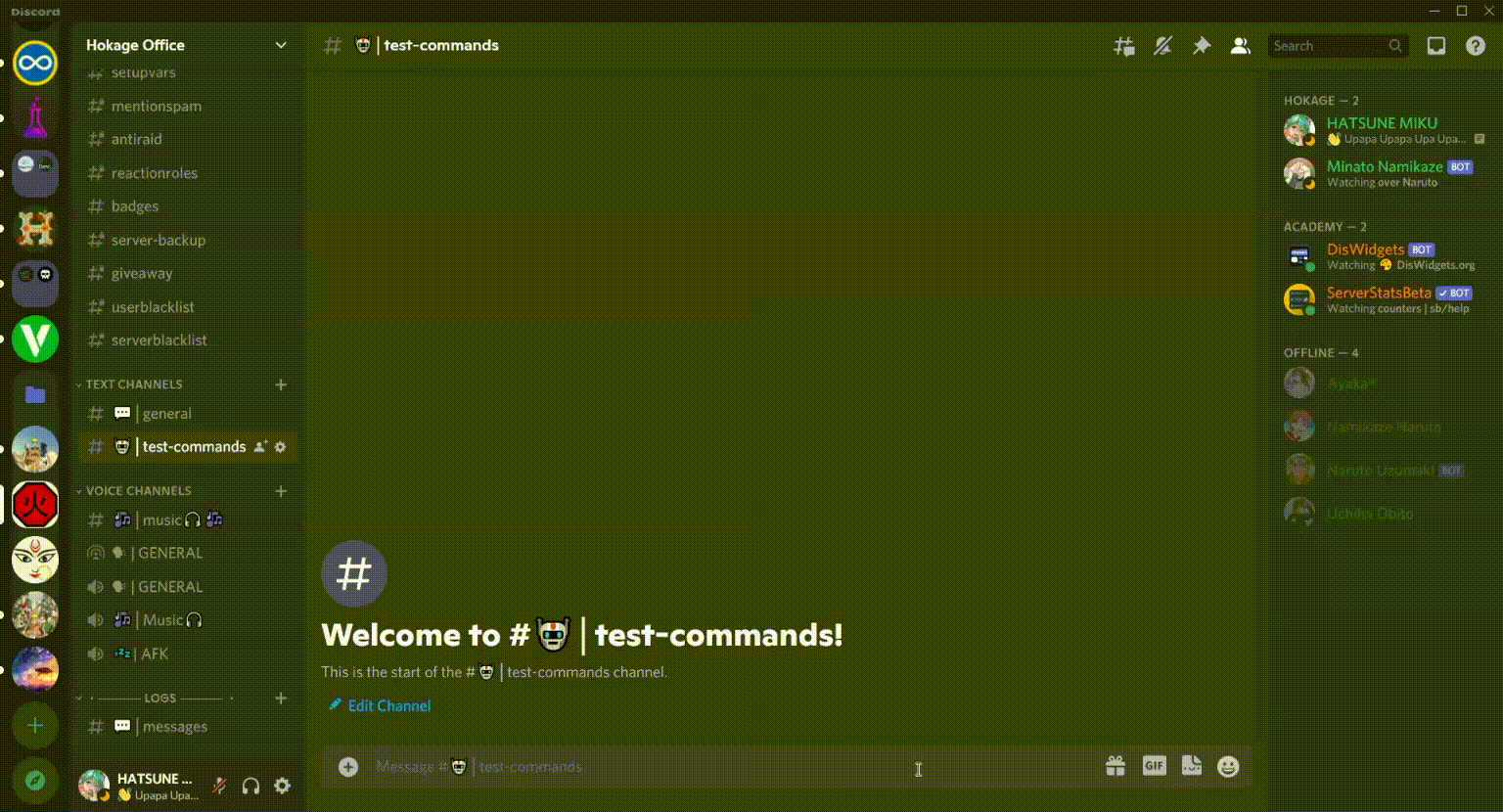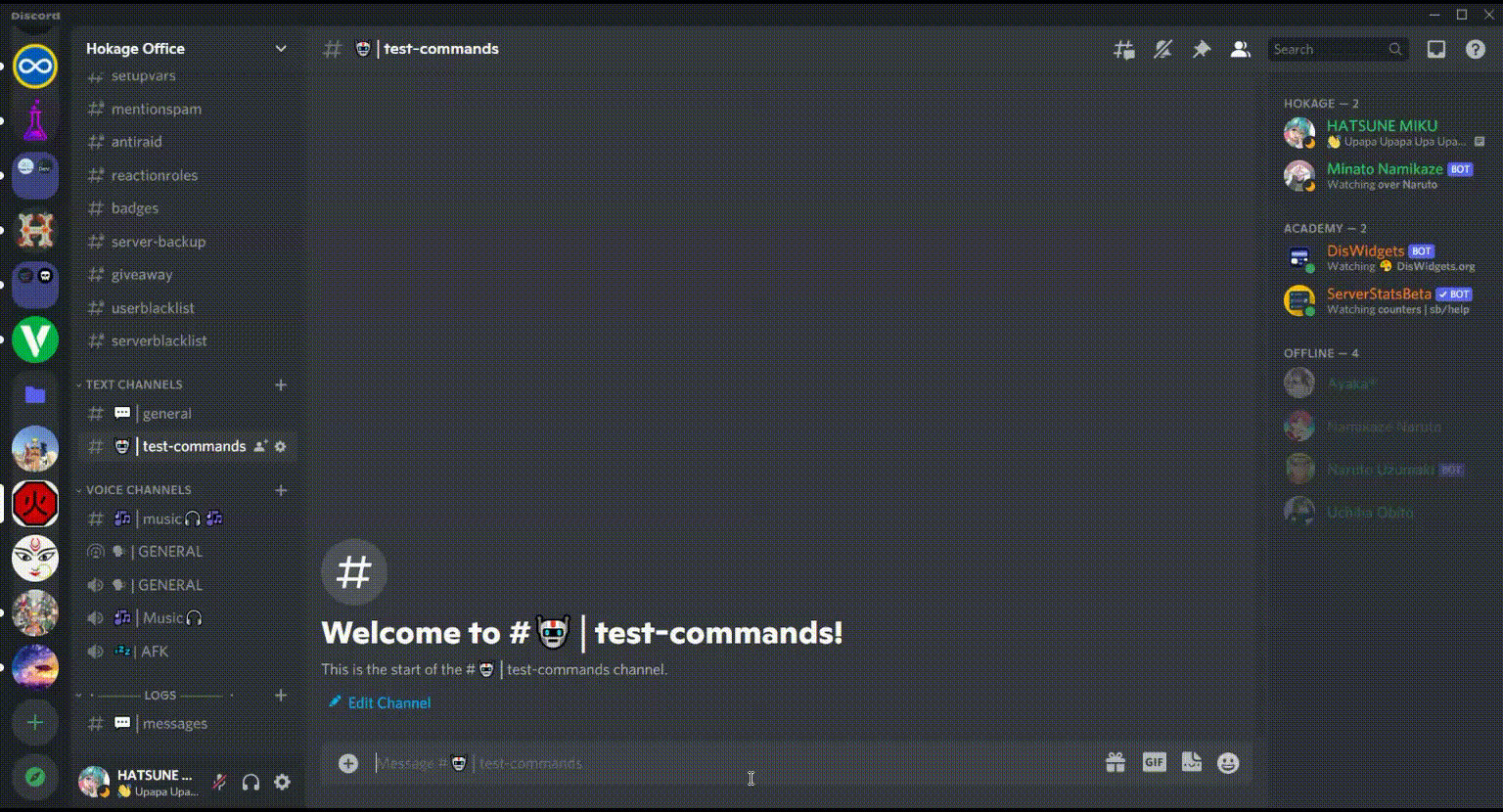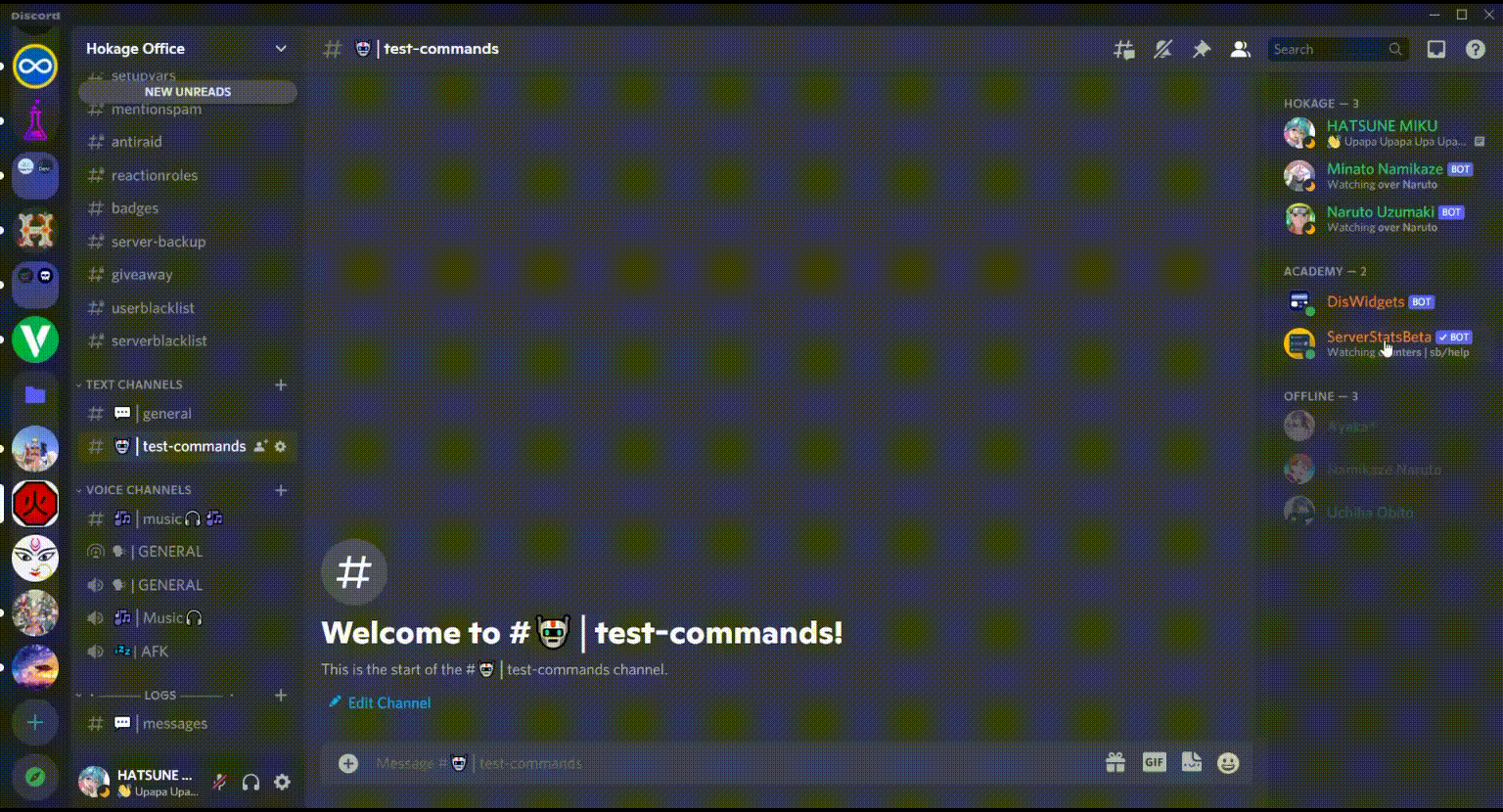Commands Help
Minato Namikaze provides 2 different types of commands, namely Message Commands and Application Commands
Message Commands¶
These types of commands can easily typing [prefix]command_name sub_command_name in discord [See the GIF below]
The prefix for the bot is ) or m! or minato
i.e. either of following would work
)help
m!help
minato help
Also by mentioning Minato you invoke commands i.e.
@Minato Namikaze help
And in DM's only m! works i.e. only m!help in DM's
To get a list of full messagable commands click the button below:
How to interact with bot via message commands
Application Commands¶
Application commands are commands that an application can register to Discord. They provide users a first-class way of interacting directly with your application that feels deeply integrated into Discord. : This is the Discord definition
Here in Minato Namikaze the application commands are categorized into two different types:
Slash Commands¶
Slash Commands are the new, exciting way to interact with bots on Discord. With Slash Commands, all you have to do is type / and you’re ready to use the bot. You can easily see all the commands a bot has, and validation and error handling help you get the command right the first time.
To get a list of full application commands click the button below:
How to interact with bot via slash commands
Context Menus¶
Context Menus are futher divided into two different types:
To get a list of full application commands click the button below:
User Context Menus¶
User Context Menus are application commands that appear on the context menu (right click or tap) of users. They don’t take any arguments.
Message Context Menus¶
Message Context Menus are application commands that appear on the context menu (right click or tap) of messages. They don’t take any arguments.
How to interact with bot via context menus
Created: March 5, 2022